Install OpenELB on KubeSphere
This document describes how to install and delete OpenELB on the KubeSphere web console.
NOTE
-
In a Kubernetes cluster, you only need to install OpenELB once. After the installation is complete, an openelb-controller Deployment containing an openelb-controller Pod and an openelb-speaker DaemonSet containing openelb-speaker Pods will be installed in the cluster. The openelb-controller Pod is used to implement the IPAM for service load balancer IPs, while the openelb-speaker Pods are used to announce the service load balancer IPs.
-
After the installation is complete, you can set node selectors to ensure that the load traffic runs on specific nodes. For details, see Configure Multiple OpenELB Replicas.
Prerequisites
You need to prepare a Kubernetes cluster with KubeSphere, and ensure that the Kubernetes version is 1.15 or later. OpenELB requires CustomResourceDefinition (CRD) v1, which is only supported by Kubernetes 1.15 or later. You can use the following methods to install KubeSphere:
- Deploy a new Kubernetes cluster with KubeSphere.
- Install KubeSphere in an existing Kubernetes cluster.
OpenELB is designed to be used in bare-metal Kubernetes environments. However, you can also use a cloud-based Kubernetes cluster for learning and testing.
Install OpenELB on the KubeSphere Web Console
-
Log in to the KubeSphere console.
-
On the top navigation bar, choose App Store, and search openelb.
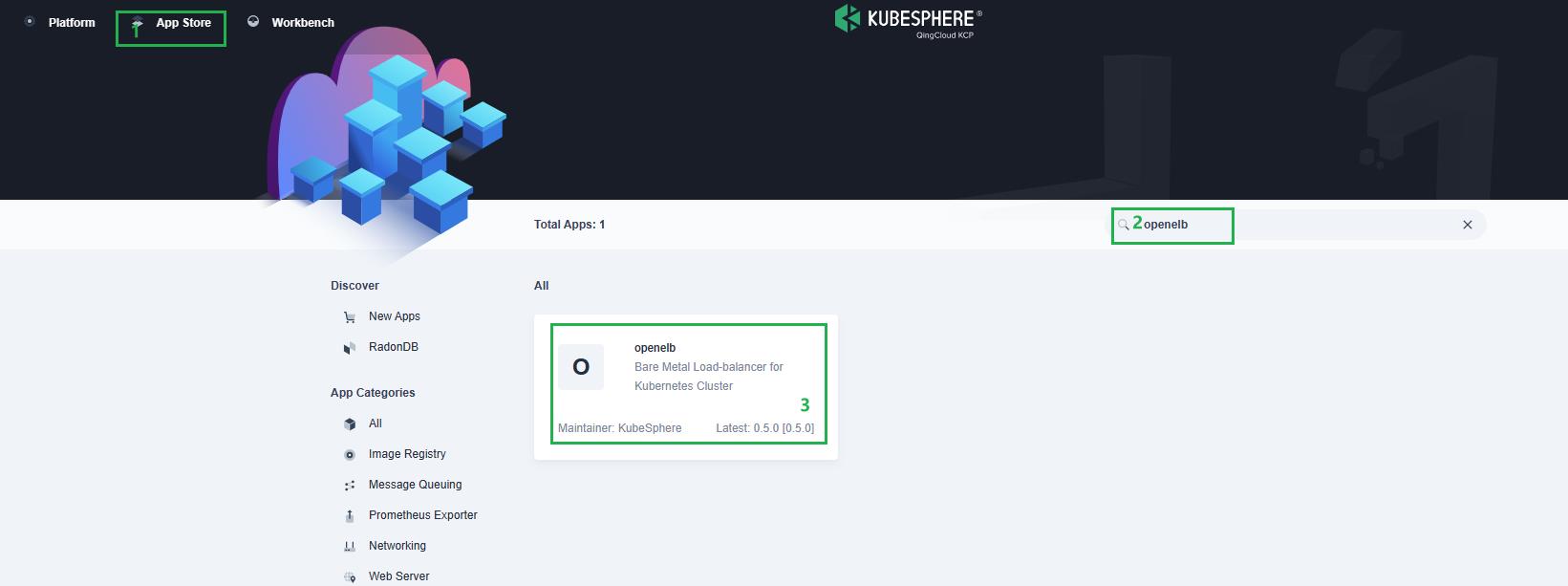
-
Click Install and follow the wizard instructions to complete the installation. You can customize the chart configuration in the YAML file based on your requirements.
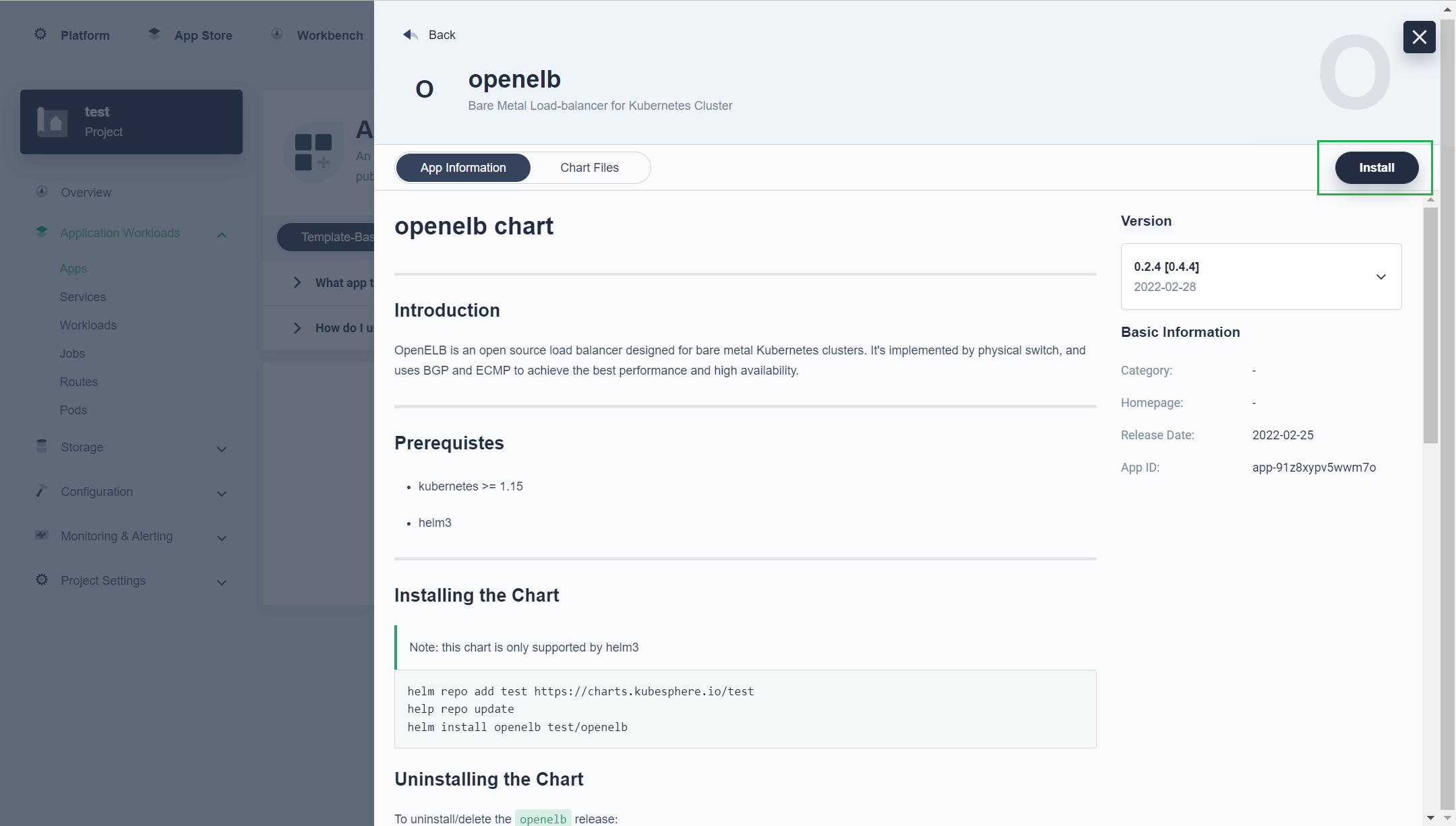
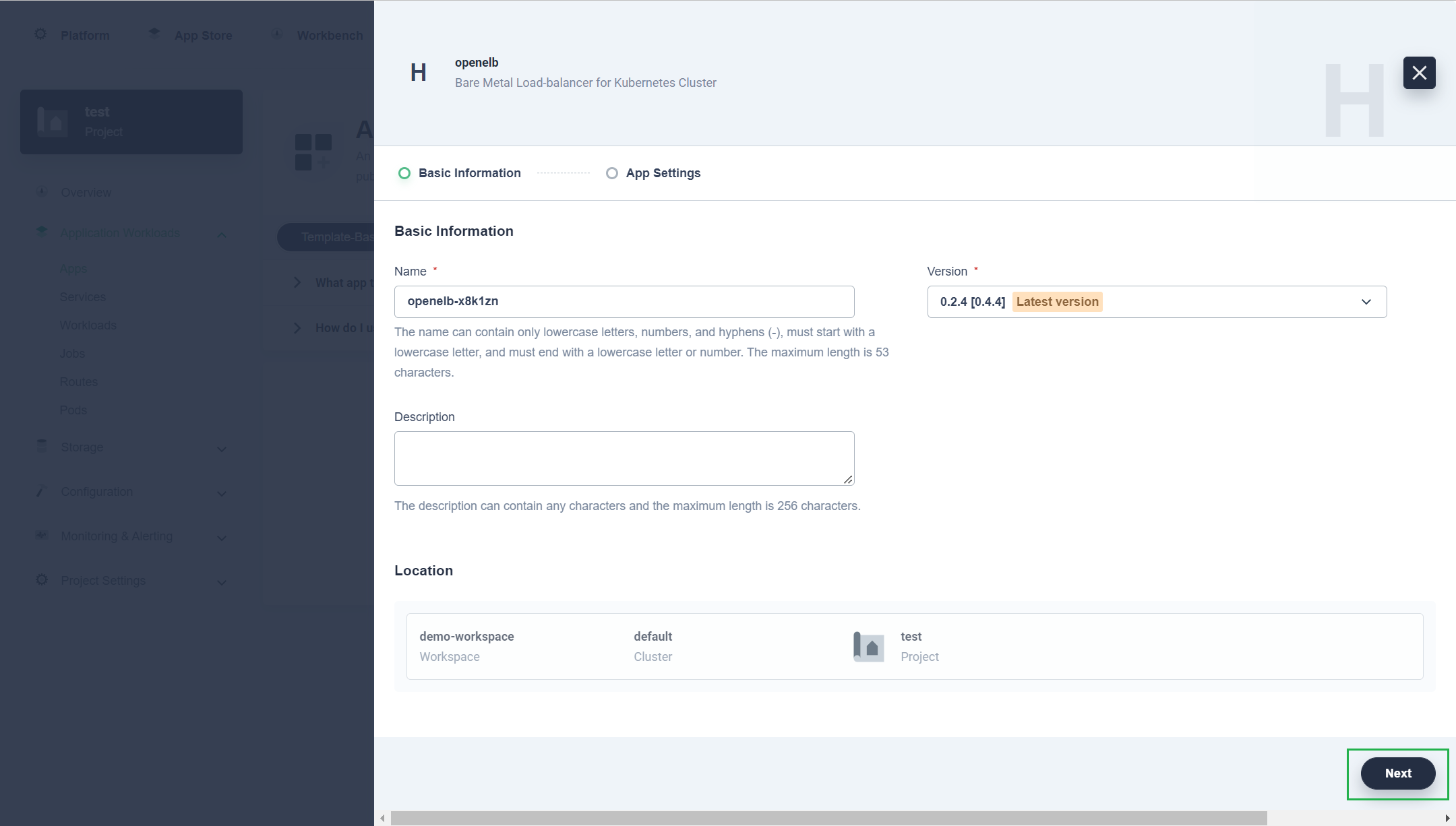
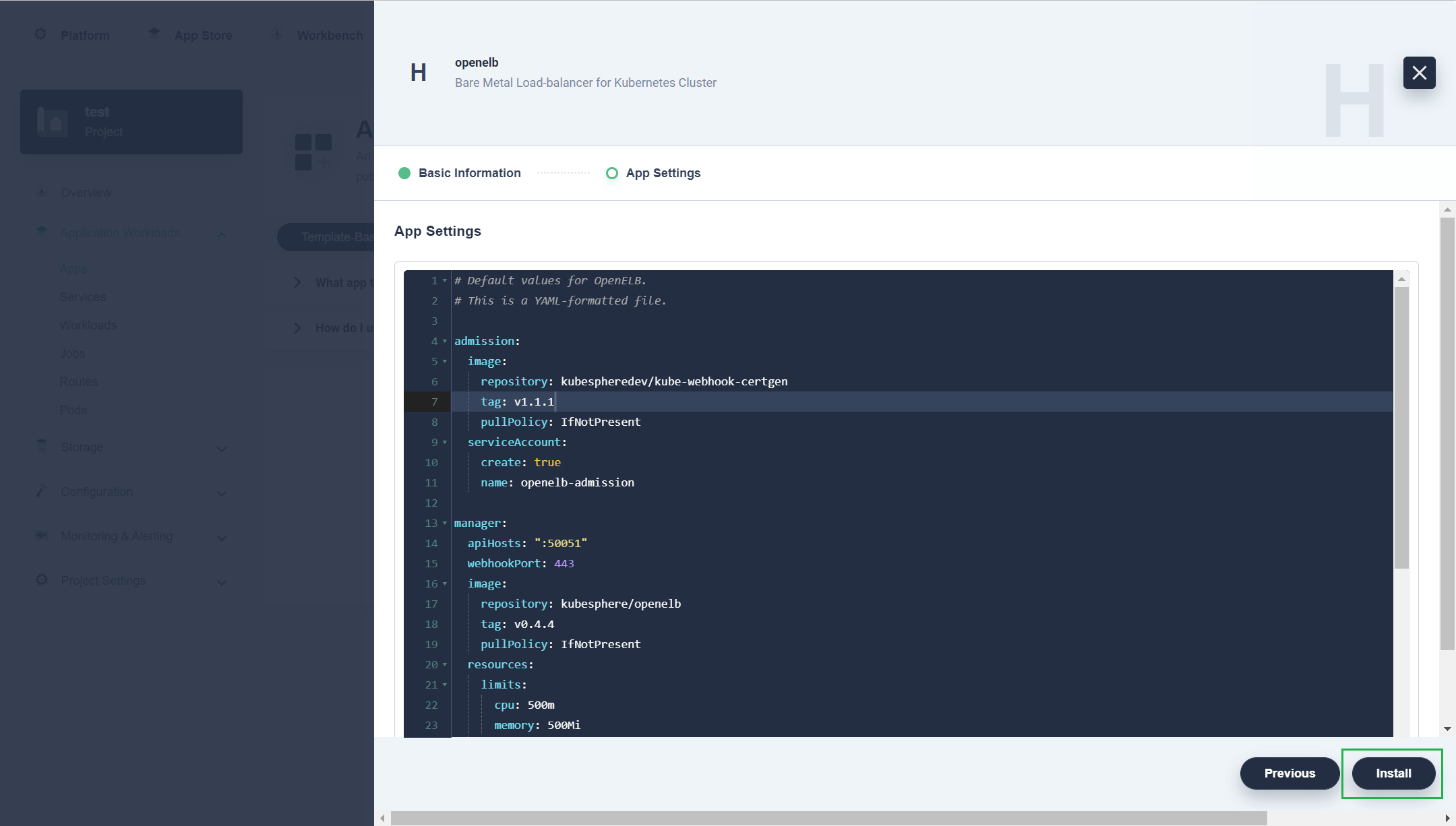
-
Choose Application Workloads > Pods on the left navigation bar to check whether the status of openelb-controller and openelb-speaker is running. If yes, OpenELB has been installed successfully.
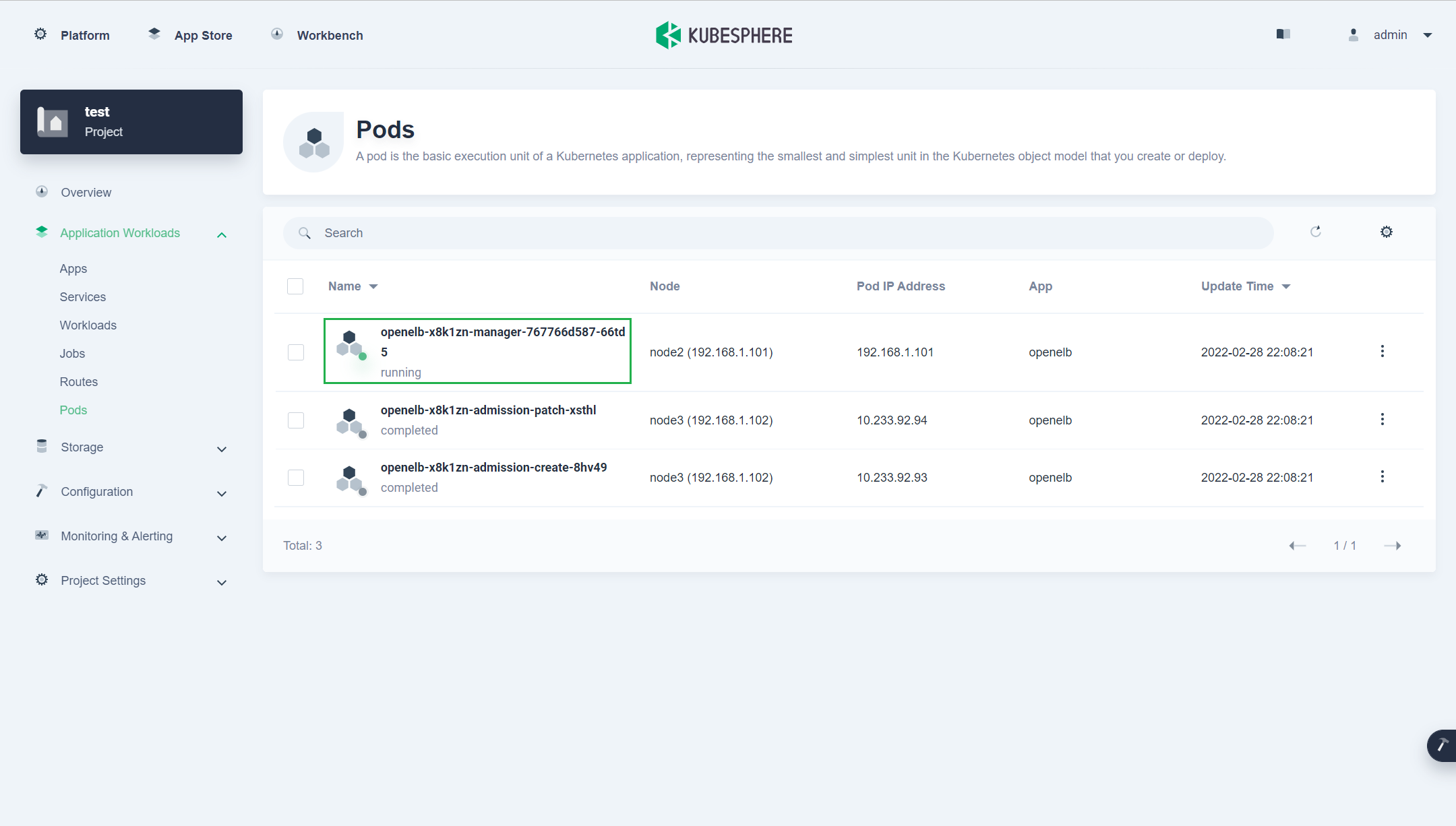
Delete OpenELB on the KubeSphere Web Console
To delete OpenELB on the KubeSphere web console, go to your project, choose Application Workloads > Apps on the left navigation bar, click  on the right of the OpenELB application, and choose Delete from the drop-down list.
on the right of the OpenELB application, and choose Delete from the drop-down list.
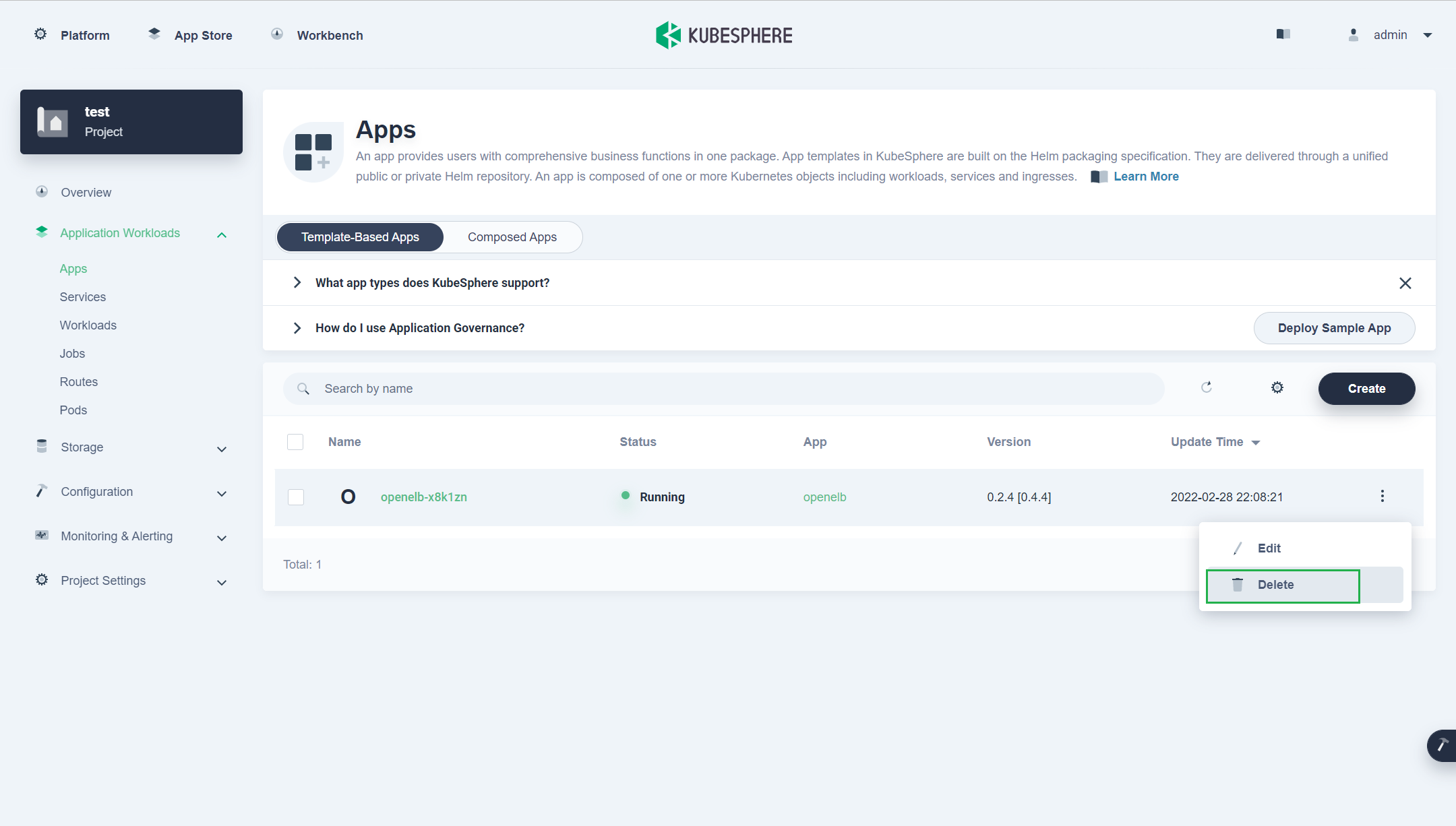
NOTE
Feedback
Was this page helpful?
Glad to hear it! Please tell us how we can improve.
Sorry to hear that. Please tell us how we can improve.